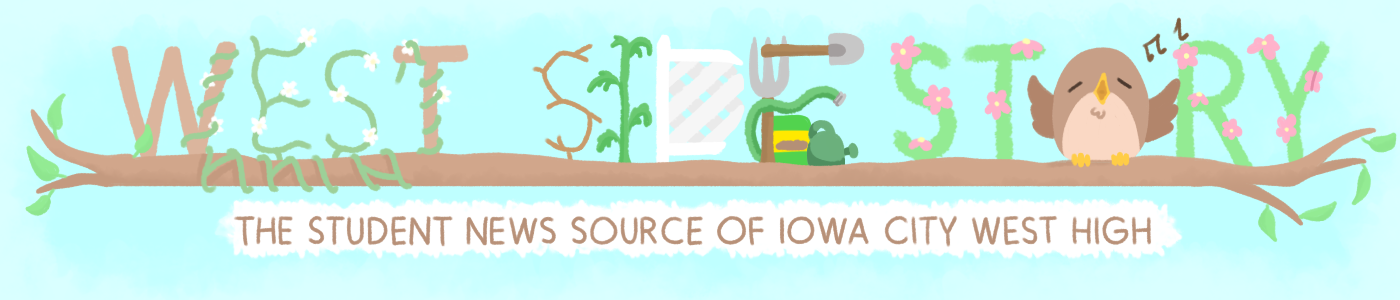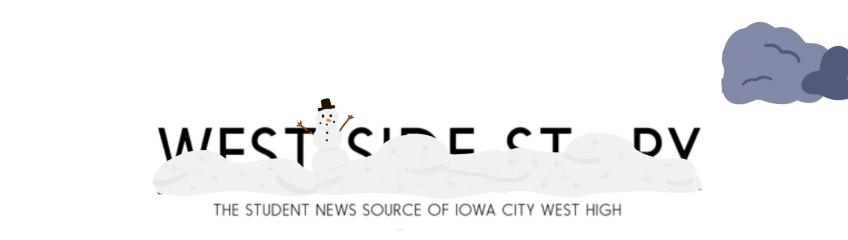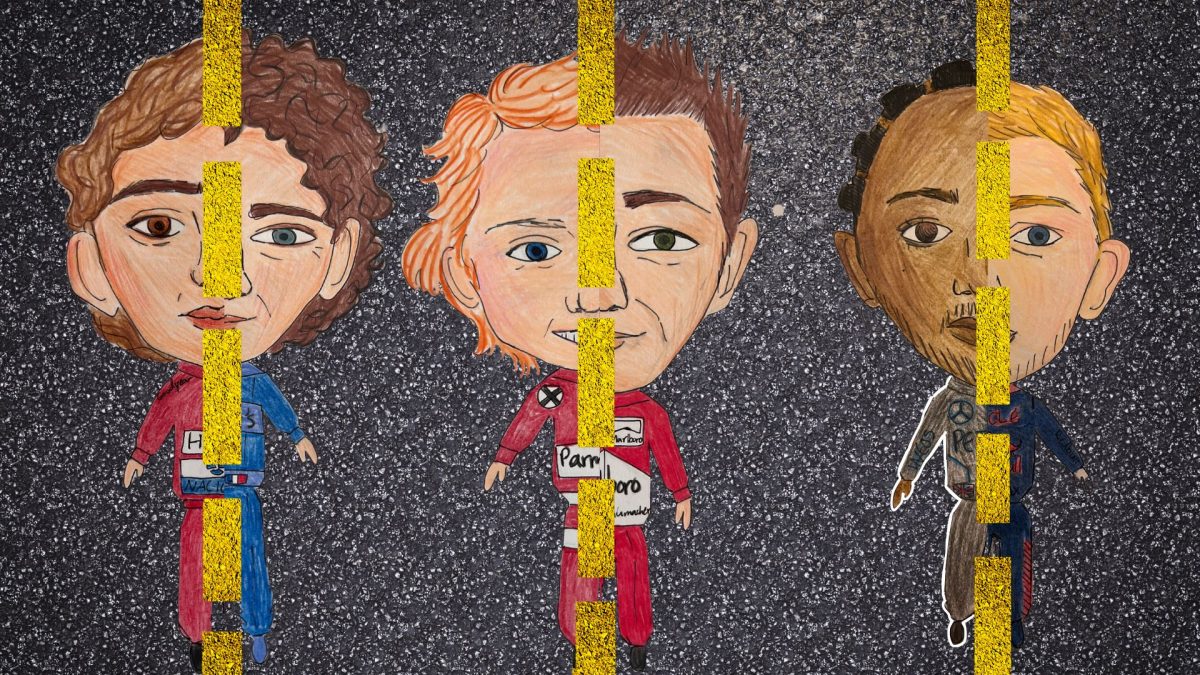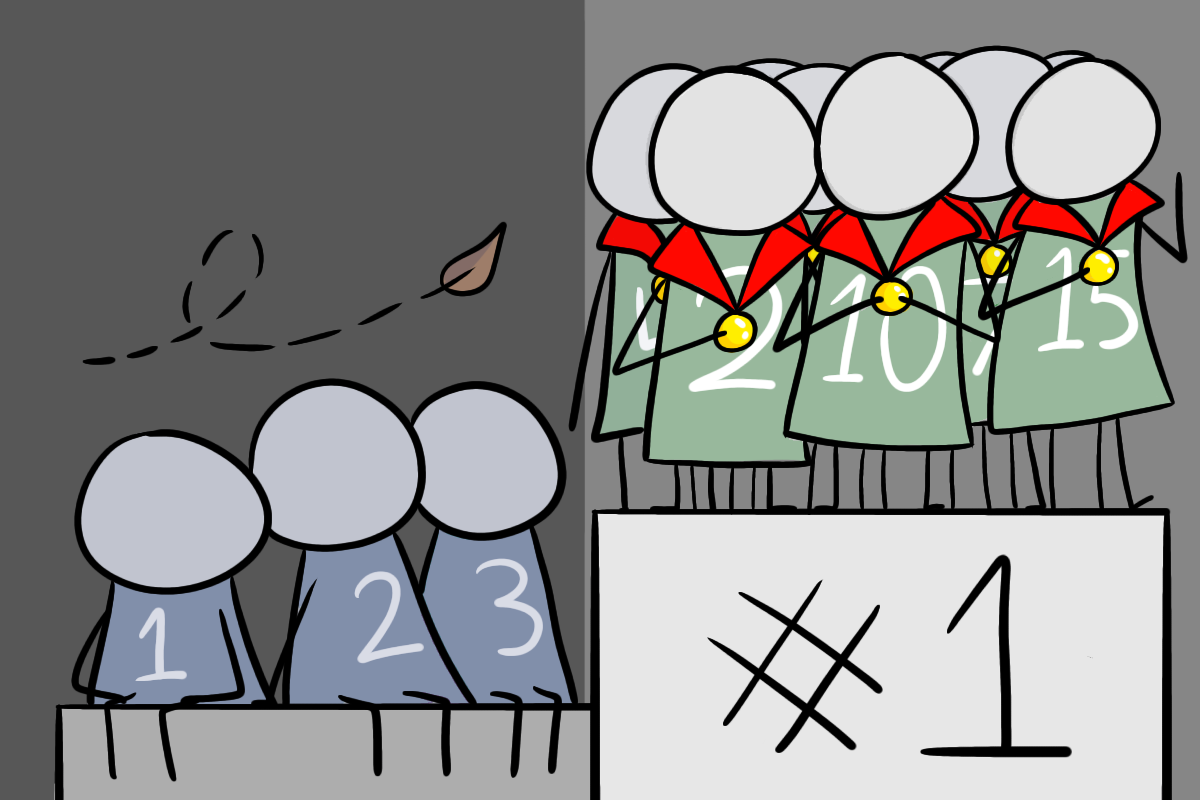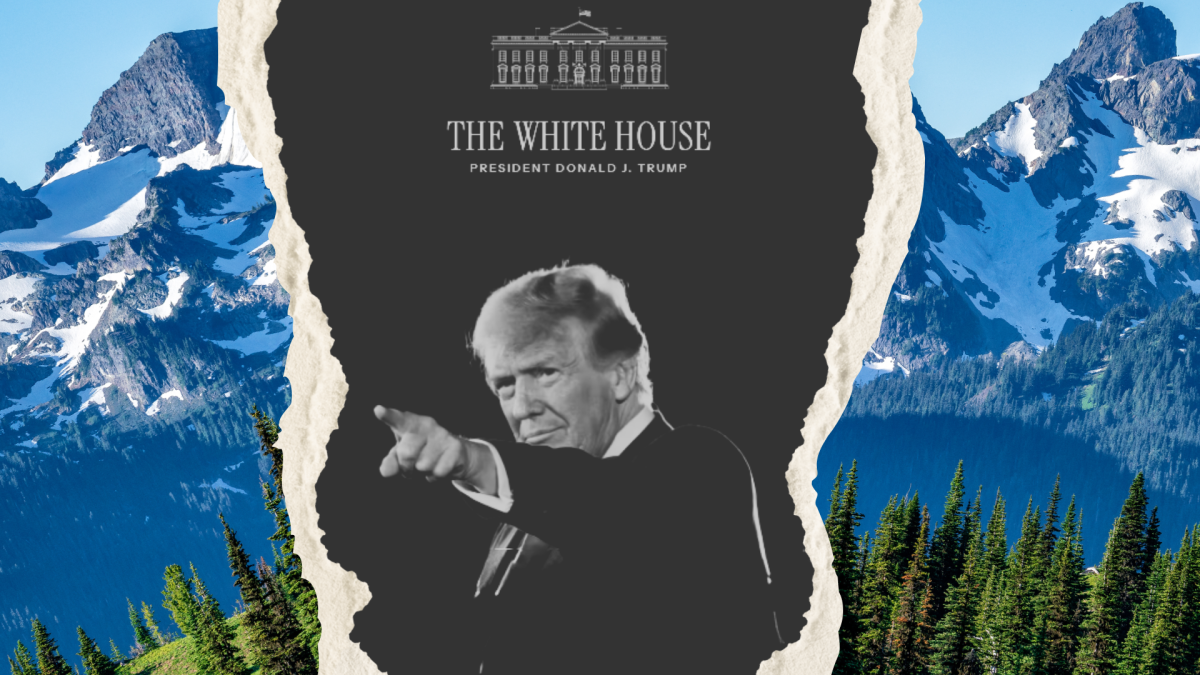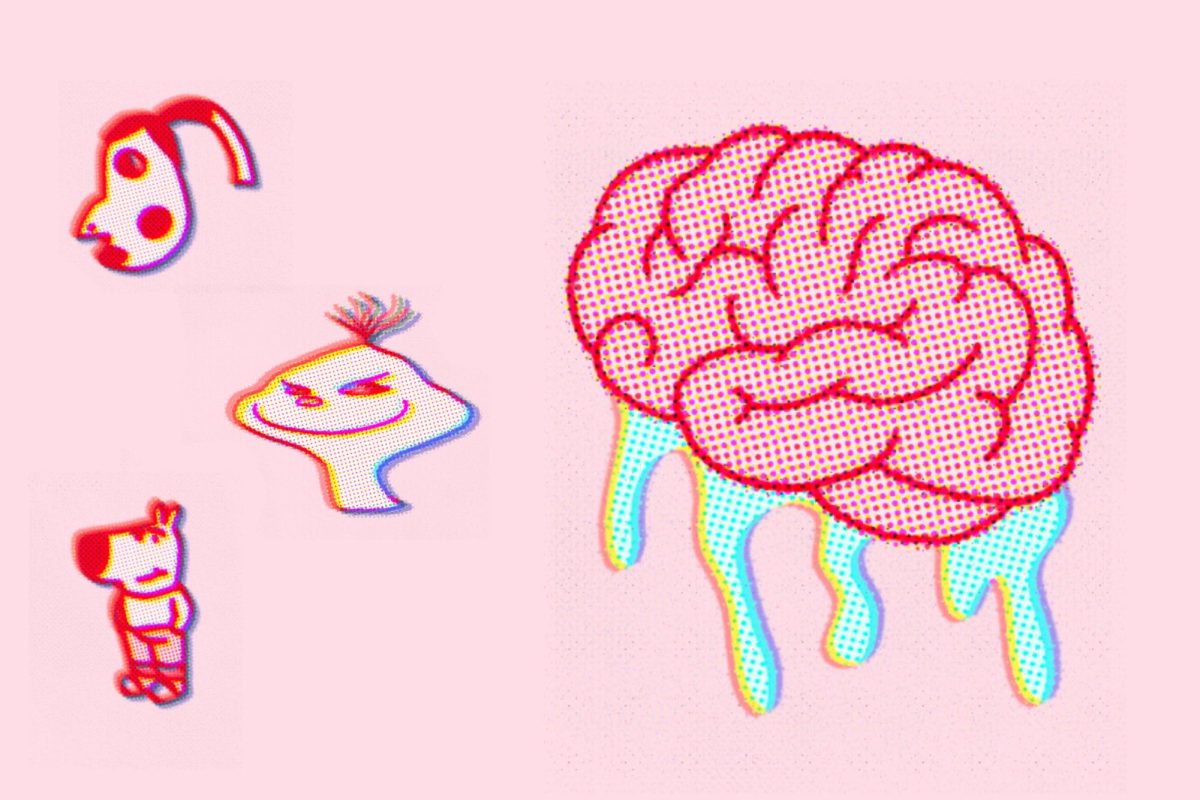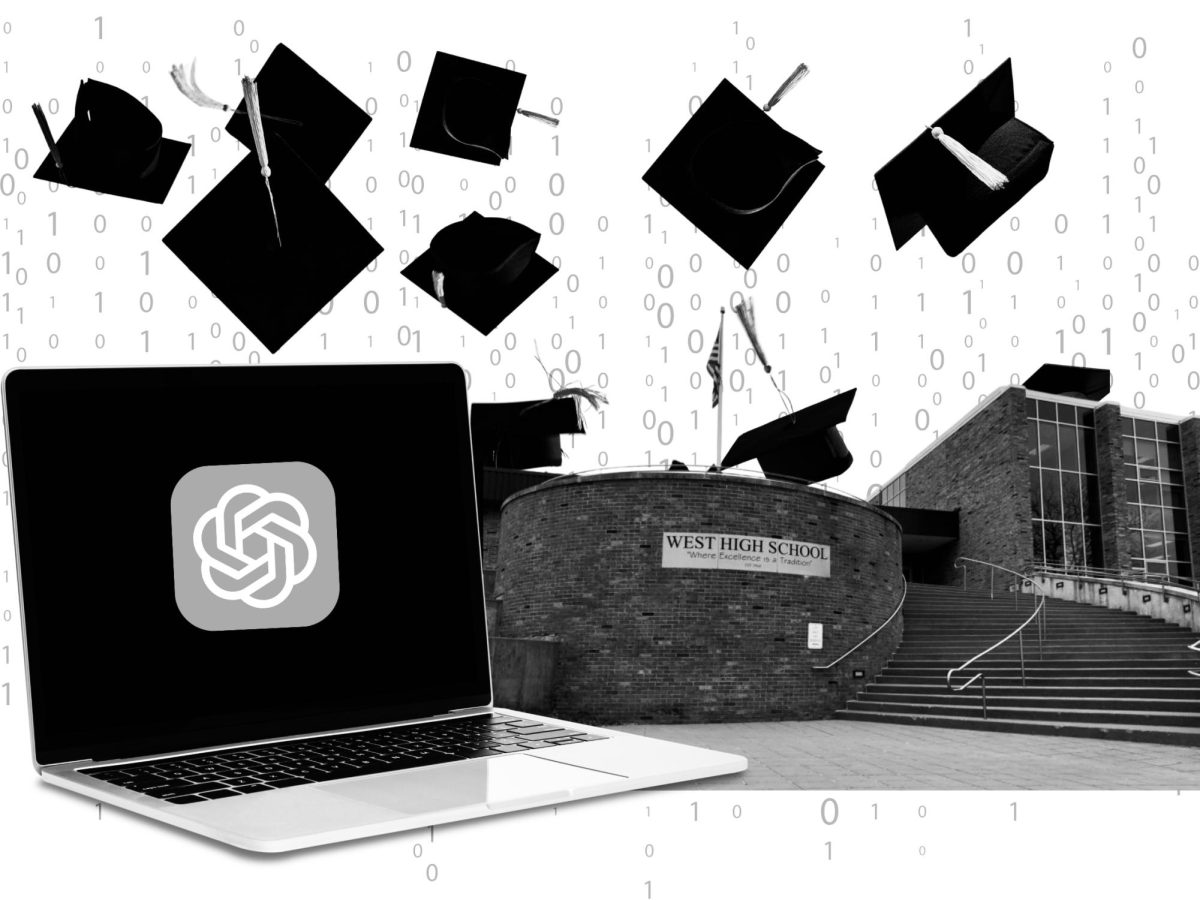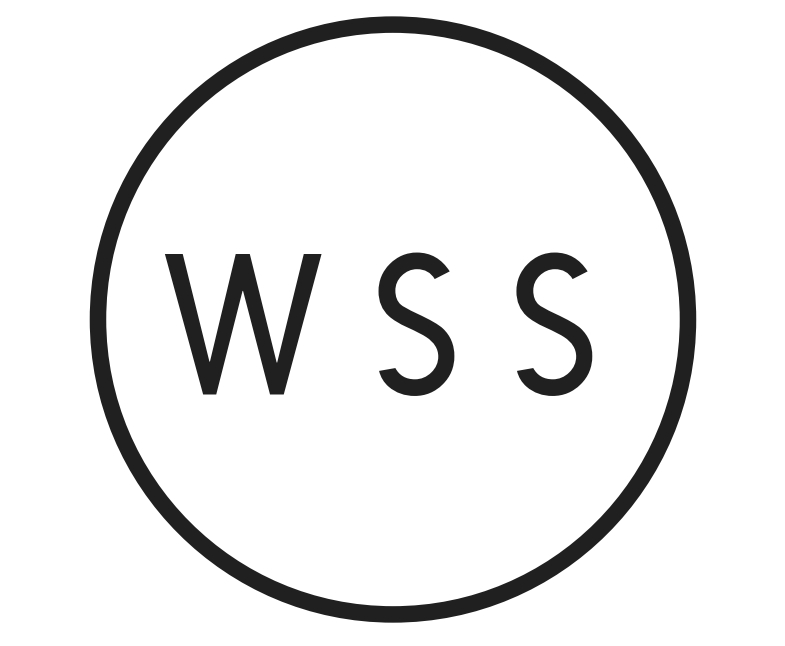The end of first trimester is approaching. One of your teachers may have assigned you a final project with “creativity” as one of the requirements. You panic, knowing that your standard old PowerPoint just isn’t going to cut it this time. However, spending your entire weekend filming and editing a video skit or creating elaborate puppets aren’t your only options. Below are some reviews of (free) internet resources that you can use to spice up your class presentations:
Prezi: 9/10
You’d probably have to be living under a rock to not have heard of Prezi by now. It’s basically a fancy version of a PowerPoint, but with zoom-y 3-D transition effects between the “slides”. Prezi is fairly easy to use, with a wide array of professional-looking templates to choose from, so that you don’t have to spend time stressing over fonts and color schemes. You can easily insert text, graphics, images, and captions right into your presentation, and it is very easy to move text, images, and slide order around. Prezi allows you to add additional editors by email, which is very convenient for group projects. While Prezi allows for a flashy presentation, some students (and teachers) are a bit annoyed by the constant zooming from slide to slide, and some of the effects have the potential to cause motion sickness and/or distract from the information being presented.
Popplet: 8/10
Popplet is a very simple, clean way to organize information for a presentation. The website allows you to create a virtual concept web, called a “popplet”, and add “popples”, little boxes of information that all connect to the main idea in the center. You can type text directly into the popples, and you can also embed images from Flickr or your own computer, and there’s also the option of embedding Youtube or Vimeo videos into the bubbles, although the videos take slightly longer to load when presenting. It’s very easy to move the bubbles around, and the interface is user-friendly with a simple (maybe a bit cutesy for my taste) design. The popplets (in addition to the entire website) are in a slightly childlike (yet simple and readable) font, which makes presentations look a bit more elementary school-ish than professional. Popplet gives you the option of changing the background color and the outline color of the bubbles, as well as three text sizes to choose from. To present, you have the option of zooming into individual bubbles while you give your presentation, although the zoom effects are nowhere near as flamboyant as Prezi’s.
Flipsnack: 9/10
Flipsnack is an awesome tool that allows you to turn simple presentations into classy and polished-looking virtual books (complete with page-turning sound effects when you present it). The interface itself is user-friendly, although the process of uploading a file to turn into a book is quite confusing. First, you create the “pages” of your book in Microsoft Word or Powerpoint, then you need to convert it as a PDF file before uploading it to the site. For some reason Flipsnack doesn’t accept Word or PowerPoint files, which is kind of annoying and may serve as an obstacle for those who aren’t very tech-savvy. You also have the option of uploading images, which go on an entire page. After uploading, you can re-order your pages and images if you so desire, then go on to choose from five templates: Classic Flip, Hardcover Flip, Coil Flip (basically a spiral notebook), Interactive Flip, and Simple. You also have the option to edit the appearance of the cover by choosing from different textures or even uploading your own image. A big plus of Flipsnack is that it looks very cool when presented on SMARTBoards, because you can drag the corner of your page over by touching the screen with your finger to turn pages, and the page-turning effect looks very realistic.
Powtoon: 7/10
Powtoon is slightly more complicated to use and figure out, but it allows you to create simple animated videos that can be up to five minutes long, and can also be exported to YouTube. The format is a bit like PowerPoint, but with the option of adding music and voiceovers. There’s also the option of adding animated silhouetted people to your presentation if you want to spice things up a bit, or simple clipart-like objects such as hearts, lightbulbs and speech bubbles. If the whole Microsoft 2003 clipart-ish vibe isn’t really your style, fear not: you can upload your own images as well. There are a variety of fonts and sizes you can choose for your text, and it’s pretty easy to move text boxes and images around. There are some cool backgrounds to use for your slides as well. I would recommend it for more light-hearted presentations, since the finished product has a corny little slide at the end that sings “Creee-ated using PowToon!”, which might not go well with a serious presentation on, say, World War II. The Pro Version allows for better quality and no “Created Using PowToon” watermark (or end slide), as well as being able to create videos up to 15 minutes and have more access to music and different cartoon styles. However, a yearly subscription is $19 a month, and a monthly subscription is $59 a month, so it would most definitely not be worth paying that much for something you would probably only use a couple times a year. The free version is adequate, though, and is nice for embellishing a presentation with simple animations, images, or sound.