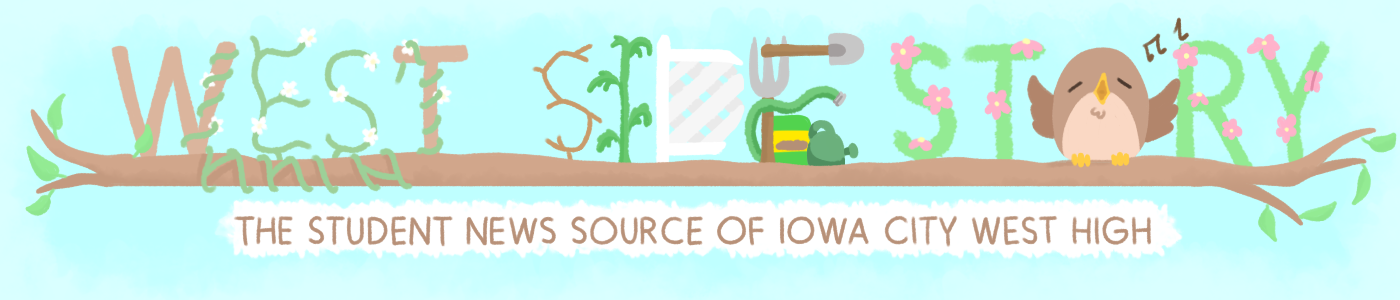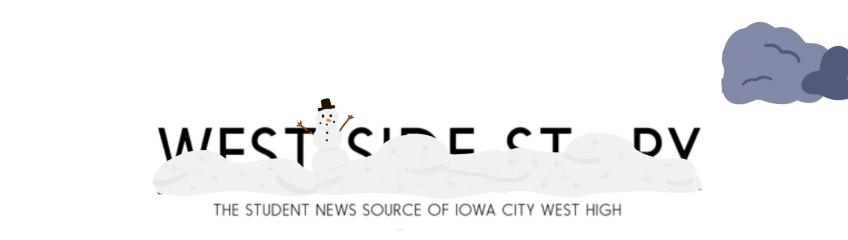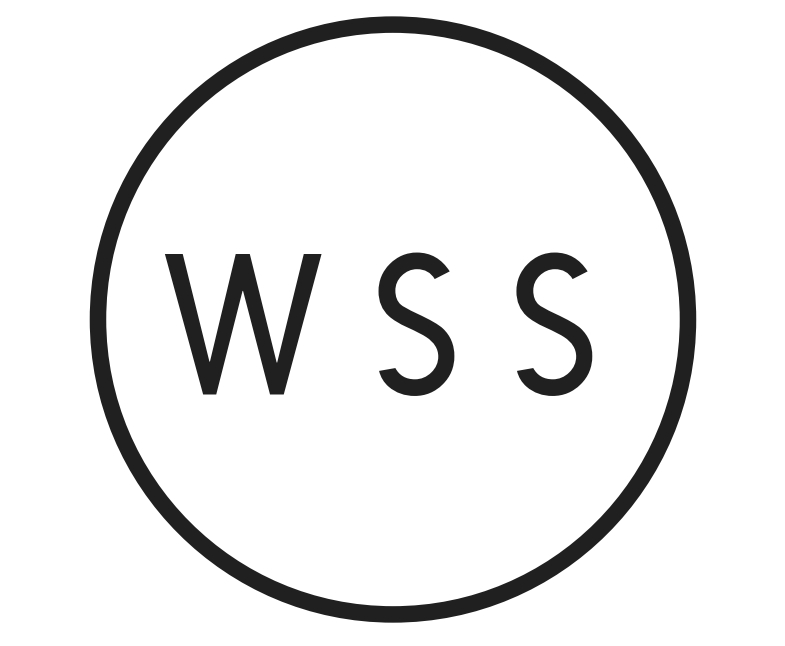Find out why the Chromebooks are logging out
West Side Story explains the Chromebook update and how to keep your tabs open should you get logged out.
November 7, 2017
School Chromebook users opened their computers yesterday, Nov. 6, to find they had been logged out automatically. Students complained about losing tabs and needing to wait for the computer to power back on.
Tech Support Specialist, Tyler J. Meade, says he believes the change is part of an update.
“So basically everybody’s gotten an update in the last day, today and yesterday,” said Meade. “You’ve probably noticed that the login screen looks different than it used to and I guess that was just part of the update. What I don’t know is did they do it on purpose or did that kind of come along with the update.”
Administrators at West High don’t know why this feature was changed or if it was a conscious choice made by the district. It’s been speculated that it may have been changed for security reasons, like if a student’s Chromebook was lost.
“I’ve had a few kids come to me already in the day and ask how to change it and so I go in and try to change it and it’s kind of grayed out that you can’t change it,” said Meade. “So it makes you think it was done on purpose but I don’t know for sure.”
Follow the steps below to ensure your tabs stay open when you’re logged out.
1.) Click on the settings icon in the menu. Settings is the first icon to the left in the menu.
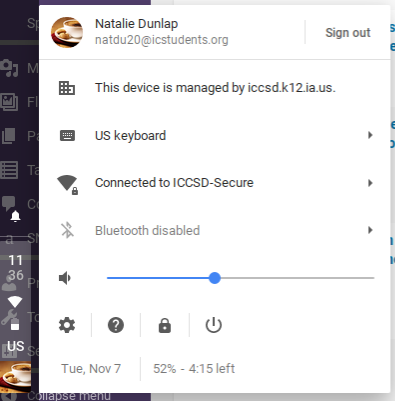
2.) Scroll to the bottom of the settings page and select ‘Manage on startup pages’ under ‘On startups’.

3.) Select ‘continue where you left off’.
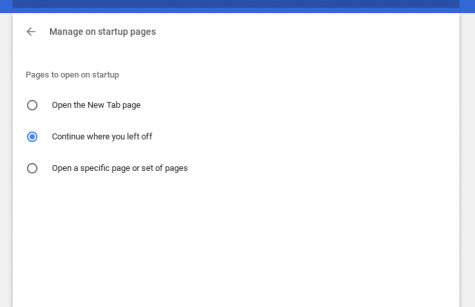
For more updates, check back in with the West Side Story as more information is revealed.
Does your Chromebook close all of your Chrome tabs every time you shut the lid? Here’s the simple fix for that: @icwestlibrary @wsspaper pic.twitter.com/zgncXOeGK0
— WesTech (@ICWesTech) November 7, 2017