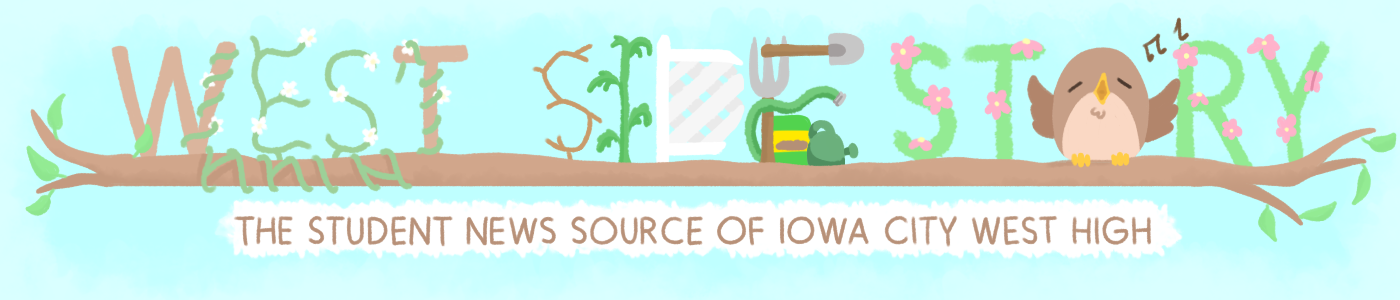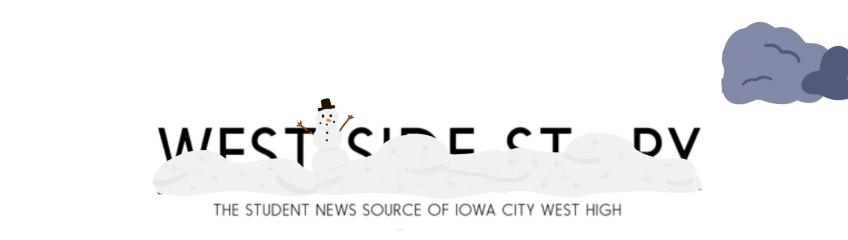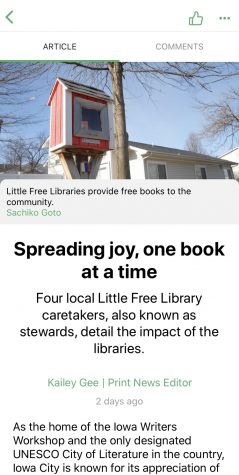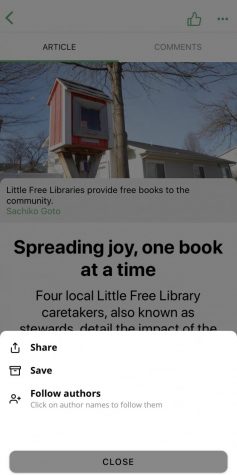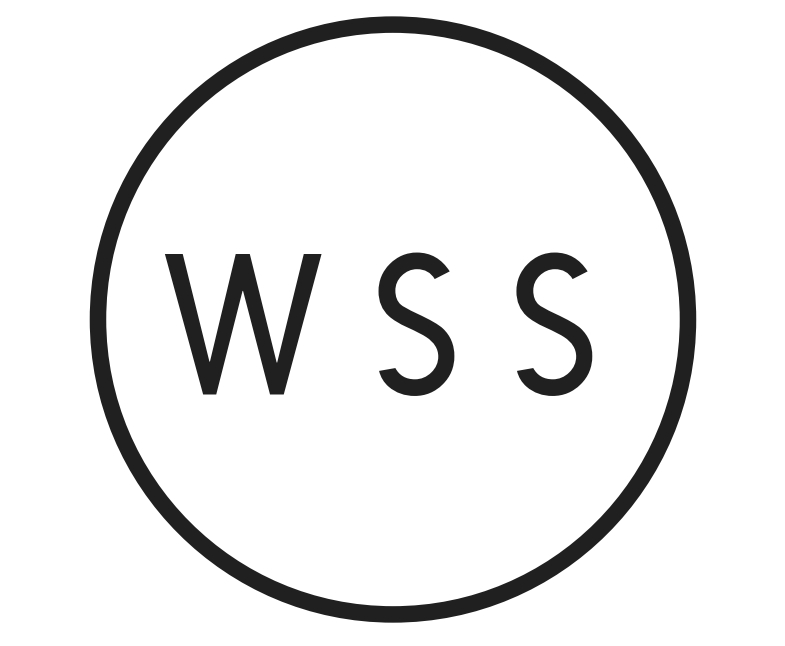A guide to using WSS’ mobile app
WSS is available on your phone, through Student News Source’s mobile app.
WSS’ online content is available on Student News Source’s mobile app. Through the app, users can view articles, leave comments, save articles and receive notifications when new content is posted to the website. Here is how to install and use the app:
1) Download the app
The Student News Source app is available on both Apple and Android devices. To download on Apple devices click here, and to download on Android devices, click here. The app can also be found by searching “Student News Source” on your device’s app store.
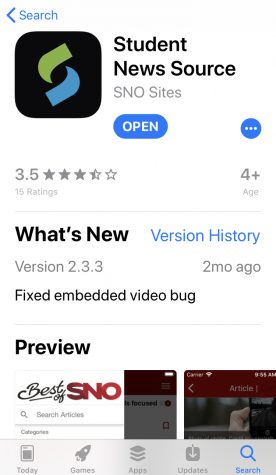
2) Find WSS
When you enter the app for the first time, you will be prompted to select a school whose publication you would like to view. To find WSS, scroll down to the search bar under “Search for a school below” and type in Iowa City West. Press search, and WSS should be the only available selection.
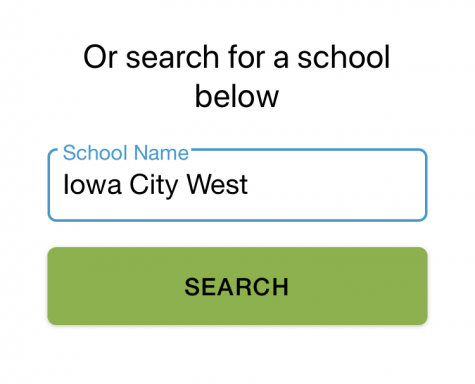
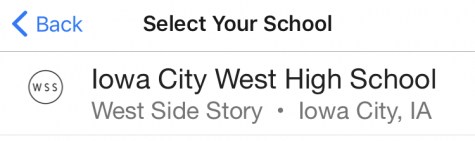
3) Enable notifications
Once you have WSS selected, a screen will pop up telling you that notifications for our school are set to “ON.” If you wish to receive notifications when WSS posts articles, press “GET STARTED” to proceed to our content. If you do not want to receive notifications, select “OFF” before continuing. After this screen, your device may prompt you to “Enable notifications” for the Student News Source app, which must be done in order to receive notifications from WSS.
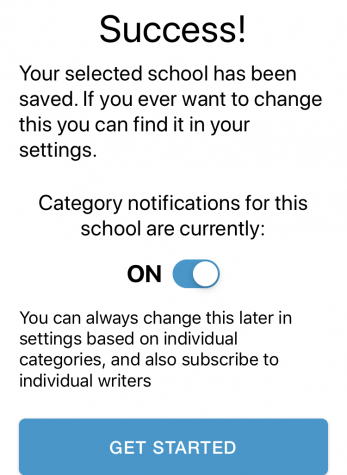
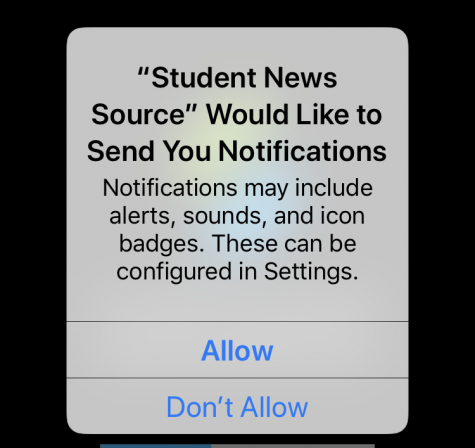
4) Enjoy our content
Once the app brings you to WSS, you are ready to begin reading our articles. If you wish to share an article, save an article or follow an author, you can do so by pressing the three dots on the top right of the screen once you enter an article.
Your donation will support the student journalists of West High School. Your contribution will allow us to purchase Scholarship Yearbooks, newsroom equipment and cover our annual website hosting costs.

(she/her) Alex Carlon is a senior at West High and editor-in-chief of the web publication. When she's not helping out on the website she can be found playing...